How , Factory Reset HPE Integrated Lights Out (iLO 5) for Gen10 Servers
Have you ever bought a used server with the Ilo already set with a password and wondering how to reset it to factory default? Here is how to get it done.Process valid for HPE GEN 8/9/10 Servers
Configure iLO settings privilege.
Procedure
1.Optional: If user access the server remotely, start an iLO remote console session.
2.Restart or power on the server.
3.Press F9 in the server POST screen.
The UEFI System Utilities start.
4.From the System Utilities screen, click System Configuration, and then click iLO 5 Configuration utility.
5.Select Yes in the Reset iLO menu.
The iLO 5 configuration utility prompts user to confirm the reset.
6.Click OK.
7.iLO resets and all active connections are ended. If user is managing iLO remotely, the remote console session is automatically ended. When user resets the iLO, the iLO 5 configuration utility is not available again until the next server reboot.
8.Resume the boot process:
a.Optional: If user is managing iLO remotely, wait for the iLO reset to finish, and then start the iLO remote console.
The UEFI System Utilities are open from the previous session.
b.Press Esc until the main menu is displayed.
c.Click Exit and resume system boot.
d.When prompted to confirm the request, click OK to exit the utility and resume the normal boot process.
After that, restart the server and check for the iLO IP on the booting screen. Make sure to write it down. The Ilo password will be the default password on the sticker on the server. Now you are ready to go. You will be able to remotely access your server via ilo using the IP address and the default password. The user name should be Administrator and the password the one on the sticker
When you subscribe to the blog, we will send you an e-mail when there are new updates on the site so you wouldn't miss them.
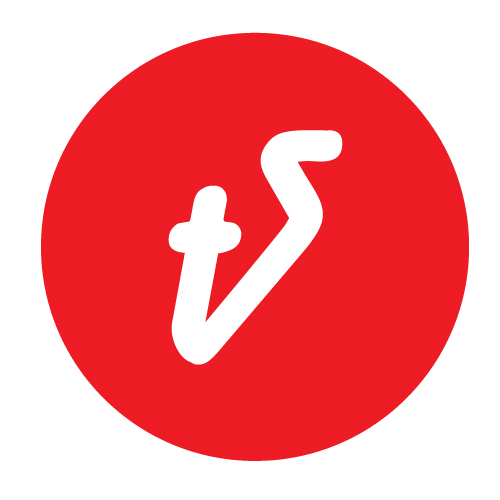

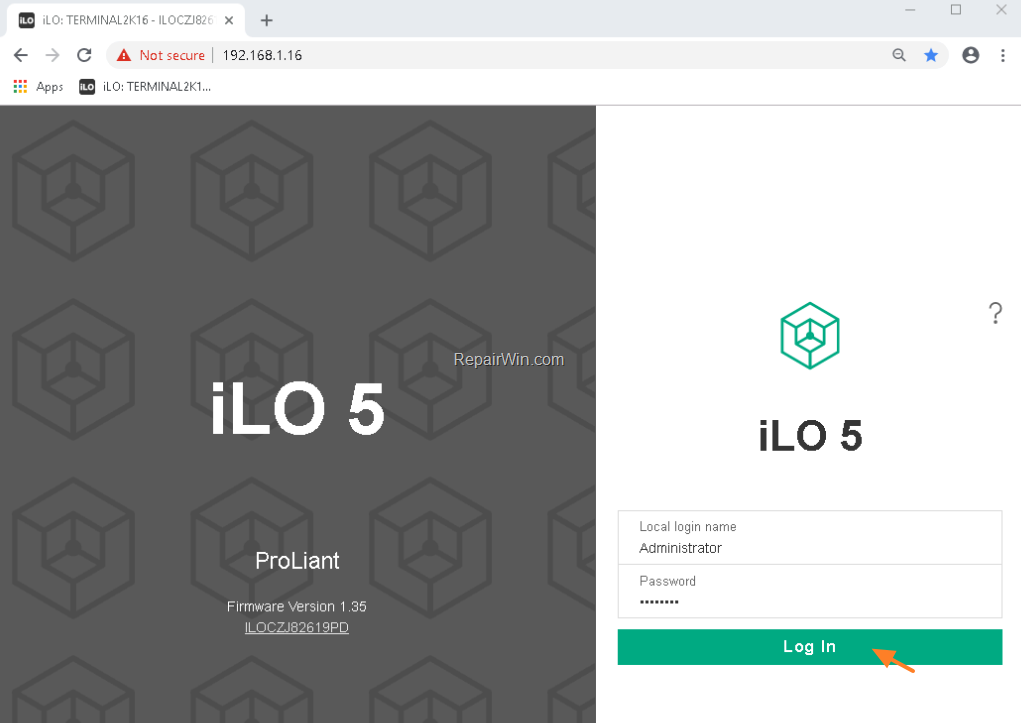
Comments