How to Find Available IP Addresses
On a network by default, IP addresses are assigned automatically via DHCP or Dynamic Host Configuration Protocol. Any device that are attached to be network, be it a printer of a computer get a random IP address assigned to it. but when it comes to finding out what IP are available, it can be a frustrating task.
This process helps us to avoid assigning IP addressed manually via static IP setting but sometime System admins would like to assign a permanent IP address to some devices and when it comes to that, finding what IP addresses are available can be pain in the neck if the admin hasn't kept the list of IP that have been statically set. Here are 2 ways of finding it how to do it
Option 1 ( The long way )
- Lunch CMD and run it as admin by going to the Windows search bar and typing "cmd" and the right click it and select "run and administrator"
- Run the following command: "FOR /L %i IN (1, 1, 254) DO ping -a -n 1 192.168.1.%i | FIND /i "Reply">> c:\ipaddresses.txt". and press Enter
- Go to your root directory of the "C" drive (Why is it called C Drive" and open the notepad
- Assigned addresses have the notation "bytes=32 time=xx TTL=128" and those addresses without this message are the ones that are available and free to assign
Option 2
1-Lunch CMD and run it as admin by going to the Windows search bar and typing "cmd" and the right click it and select "run and administrator"
If you know your IP range you can start pinging them. If you get a reply with " destination host unreachable yet with 0% loss , that indicated that the IP is available and not assigned to any device
When you subscribe to the blog, we will send you an e-mail when there are new updates on the site so you wouldn't miss them.
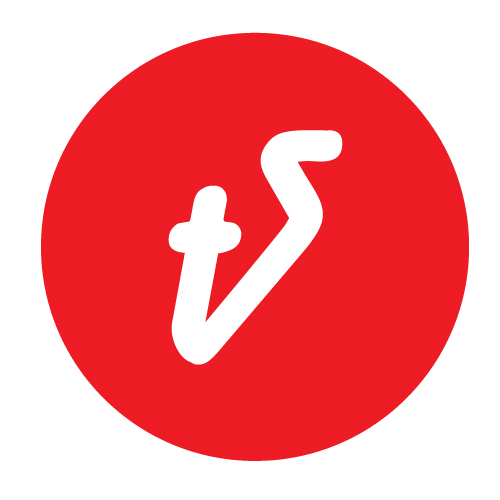
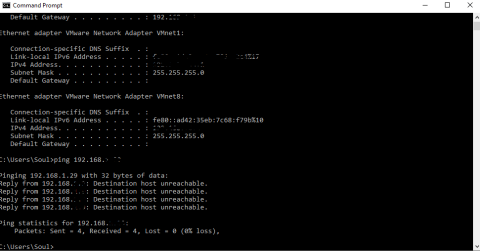
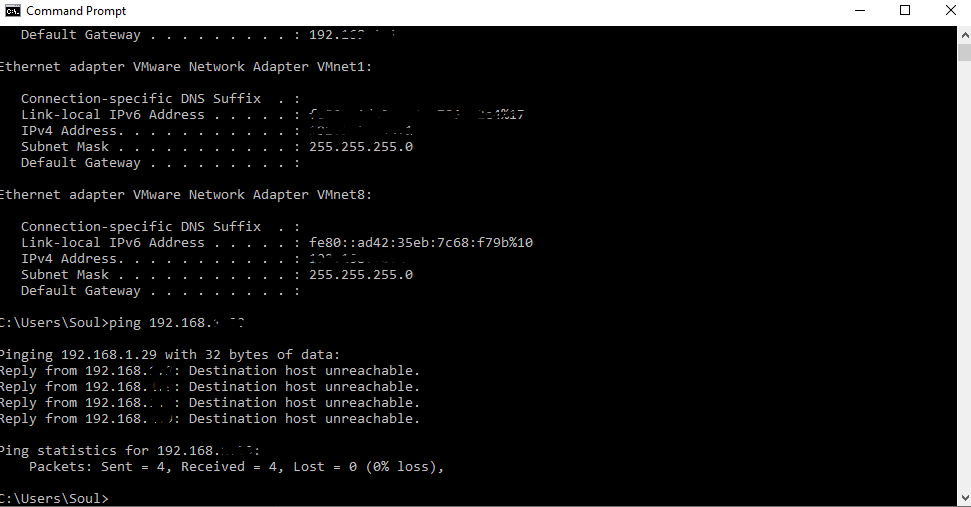
Comments